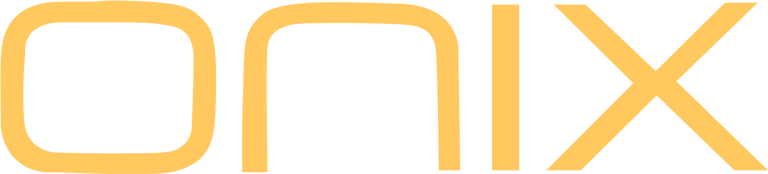Learn More about ONIX Overture – High-End Portable Player
ONIX Overture XM5 Firmware V1.4
Use OTA update on your player or download update file from Google Drive
Update Notes XM5 V1.4
- Optimized Charging and Standby behaviour
- Optimized Bluetooth Receiver Mode
- Optimized DLNA Receiver Mode
- Other Fixes and Improvements
–
How to update XM5
Firmware Update Demands a MicroSD Card
Manual Update
- Make sure your device is fully charged.
- Unzip the downloaded file and put “update.bin” file into root folder / main folder / highest level of Micro SD card.
- Go to System settings – System Update and click on “TF card update” and confirm. Wait until system restarts. Check in settings “About” to be sure new firmware is installed.
- If Micro SD card was removed during update process, device will show “insert TF Please”, please insert Micro SD card back into your device in order to continue update.
- If update doesn’t start after choosing “System Update”, please check if the file has been unzipped, if the file is placed in root folder, or if the file hasn’t been damaged during the transfer.
Over-The-Air Update
ONIX XM5 can be updated to latest firmware version using Wi-Fi connection.
- Connect XM5 to Wi-Fi network connected to internet. Make sure player is fully charged.
- Go to System settings – System Update, click on “Network update”, confirm update and update will start to download and install.
Wait until download and installation is completed and system restarts. Check in settings “About” to be sure new firmware is installed.
Note: If latest version of firmware is already installed, XM5 will show notification and will stop update.