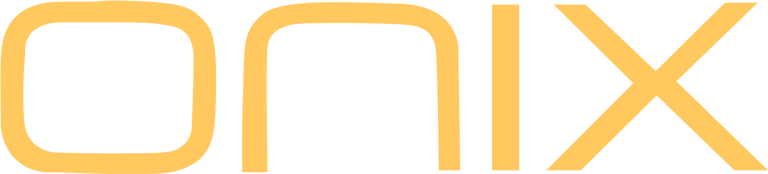Learn More about ONIX Miracle – High-End Audio Streamer
ONIX XM10 Firmware V1.03
Use OTA update on your player or download update file from Google Drive(0.9GB)
ONIX XP10 Firmware V1.2
Update Notes XM10 V1.03:
- Added support of LHDC 5.0 to the system
- Fixed compatibility with Roon & Roon Arc applications
- Improved performance of memory cards
- Added further customization of UI into the Onix Music Player
- Optimized scanning speed of the Onix Music Player
- Added support of embedded lyrics to the Onix Music Player
- Other fixes and improvements
Update Notes XP10 V1.2:
- Added support for aptX-HD and aptX Bluetooth codecs
- Added search function for local files when using SyncLink
- Adjustments to UI and gesture control
- Other fixes and improvements
–
How to update XM10 – Manual Update:
- Make sure your device is fully charged.
- Copy downloaded .zip file into the root folder of internal memory.
(without unpacking the .zip file) - Open “Support” app (purple light bulb icon). Go to “Update”, switch to “Local Update” and locate the zip file.
- Confirm the installation and wait until the device updates. Confirm the message to restart the device.
XM10 – Over-the-Air firmware update
- Make sure your device is fully charged.
- Open “Support” app (purple light bulb icon).
- Tap on “Update” (might be “Upgrade” in older versions or in some other languages).
- App will find new firmware update for XM10. You can choose from one of two servers and then proceed with downloading.
- When fully downloaded, confirm installation and wait until the system finishes its automatic update. Confirm message to restart the device.
–
How to update XP10
Firmware Update Demands a USB Drive
1. Download the firmware package, unzip it, and copy the update file “update.bin” to the USB Drive. Copy the file into the main/root directory, do not copy it into any folders.
2. Insert the USB Drive into the XP10 USB Port .
Go to ”System Setting” – “System Update” and confirm the update.
Wait for the system to update and restart automatically.
You can go to “System Setting” – “About” to confirm firmware was installed correctly.